Optimizing Ghost CMS with Distinctive User Roles
We will coach you on how to create and manage distinctive user roles in Ghost CMS, offering a guided tour of its features to help you optimize user permissions for better control.

Optimizing Ghost CMS with Tailored User Roles
Why User Roles Matter
Did you know that 90% of data breaches involve human error (source), often due to improper user role management? While Ghost CMS doesn't offer custom-created roles, effectively utilizing its predefined roles is crucial. Improper permission management can lead to critical vulnerabilities and loss of control. Properly configuring user roles can safeguard your site and streamline your team’s operations. Ready to optimize your user management system? Let's dive in!
Optimizing Ghost Permissions
Optimizing user permissions in Ghost CMS requires a thoughtful and strategic approach. Our goal is to create a seamless and secure user management system that prevents unauthorized access and enhances overall efficiency.
In this guide, we will start by Understanding the Default Roles, showing you how to effectively assign these roles based on your team’s specific needs.
Next, we’ll cover Managing Permissions Effectively, providing actionable steps to ensure each user has the right level of access without compromising security.
Finally, we’ll share Advanced User Management Tips, offering expert advice on maintaining optimal settings and keeping your site secure as it scales.
By the end of this article, you will have a comprehensive understanding of how to fully utilize Ghost CMS's user roles.
Leverage Distinctive Roles (RBAC)

Ghost CMS offers five predefined user roles: Owner, Administrator, Editor, Author, and Contributor. These roles are designed to provide varying levels of access and control over the site's content and settings.
Step 1: Define Your Roles
Begin by thinking about the specific responsibilities of each team member. For example:
- Editors: Need access to create and edit posts but not to change site settings.
- Authors: Can write posts but need editorial approval before publishing.
- Admins: Have full access to all areas.
- Contributors: Can write drafts but cannot publish them.
Having a clear understanding of these roles will help you structure permissions effectively.
Step 2: Assign Roles in Ghost
Navigate to the Ghost admin panel and go to the Staff section. Here, you can invite team members and assign them one of the predefined roles:
- Owner: The primary administrator with full access and control, including billing details.
- Administrators: Full permissions to edit all data and settings.
- Editors: Can invite, manage, and edit authors and contributors.
- Authors: Can create and publish new posts and tags.
- Contributors: Can log in and write posts but cannot publish.
To assign roles, go to the Staff section under the Settings menu and choose a role for each user. You’ll see an option to send an invitation. Once the user accepts the invitation, they will appear in the list of staff members under the tab based on their assigned role.
Creating distinctive roles grants your team members the access they need to perform their tasks efficiently while safeguarding critical site areas. This granular control can significantly reduce the risk of unauthorized actions and streamline your site's management.
Managing Permissions Effectively
Managing permissions effectively is vital to maintaining a secure and efficient Ghost CMS environment. Properly configured permissions ensure users can perform their tasks without gaining unnecessary access to sensitive areas.
Understand Permission Levels
Ghost CMS offers preset permission levels for roles such as Owner, Administrator, Editor, Author, and Contributor. It's crucial to understand what each level can and cannot do:
- Owners: Full access to everything, including billing and user management.
- Administrators: Full access to settings and data but no access to billing.
- Editors: Can manage and publish posts, as well as manage other authors and contributors.
- Authors: Can write and publish their posts.
- Contributors: Can write drafts but cannot publish them.
Fine-Tuning Access
Limit settings access to only administrators to avoid accidental changes. Ensure editors and authors have the necessary access to manage content without overstepping their bounds.
Regular Audit of Permissions
Conduct regular audits of user permissions to ensure they align with current team roles. This step helps to:
- Identify Over-Privileged Accounts: Sometimes, users accumulate more permissions than needed, which can be a security risk.
- Adjust Roles as Needed: Roles should evolve with the needs of your site and team responsibilities.
Use Case Example
Consider a scenario where your team expands. New users often need specific permissions tailored to project roles. Establishing predefined roles and regularly updating them minimizes the risk of security breaches. For instance, a new marketing team member might need access to analytics but not to content management systems.
Regular audits and fine-tuning permissions can significantly enhance your site’s security posture and operational efficiency, ensuring the right people have access at all times. This practice protects your site from unauthorized actions and streamlines workflows, allowing your team to work more effectively.
Advanced User Management Tips
To optimize user management in Ghost CMS, you must go beyond the basics and employ advanced strategies. These tips will help you maintain top-notch security and efficient operations as your site scales.
Implement Two-Factor Authentication (2FA) Outside of Ghost
This can add an extra layer of security and prevent unauthorized access even if credentials are compromised. Encourage or mandate the use of 2FA for all admin accounts.
Cloudflare can be utilized for sites that transact within their ecosphere via their Zero Trust Access capability for customers that traverse traffic throughout their ecosphere. Explore the alternatives to make the best decision for your particular use case.
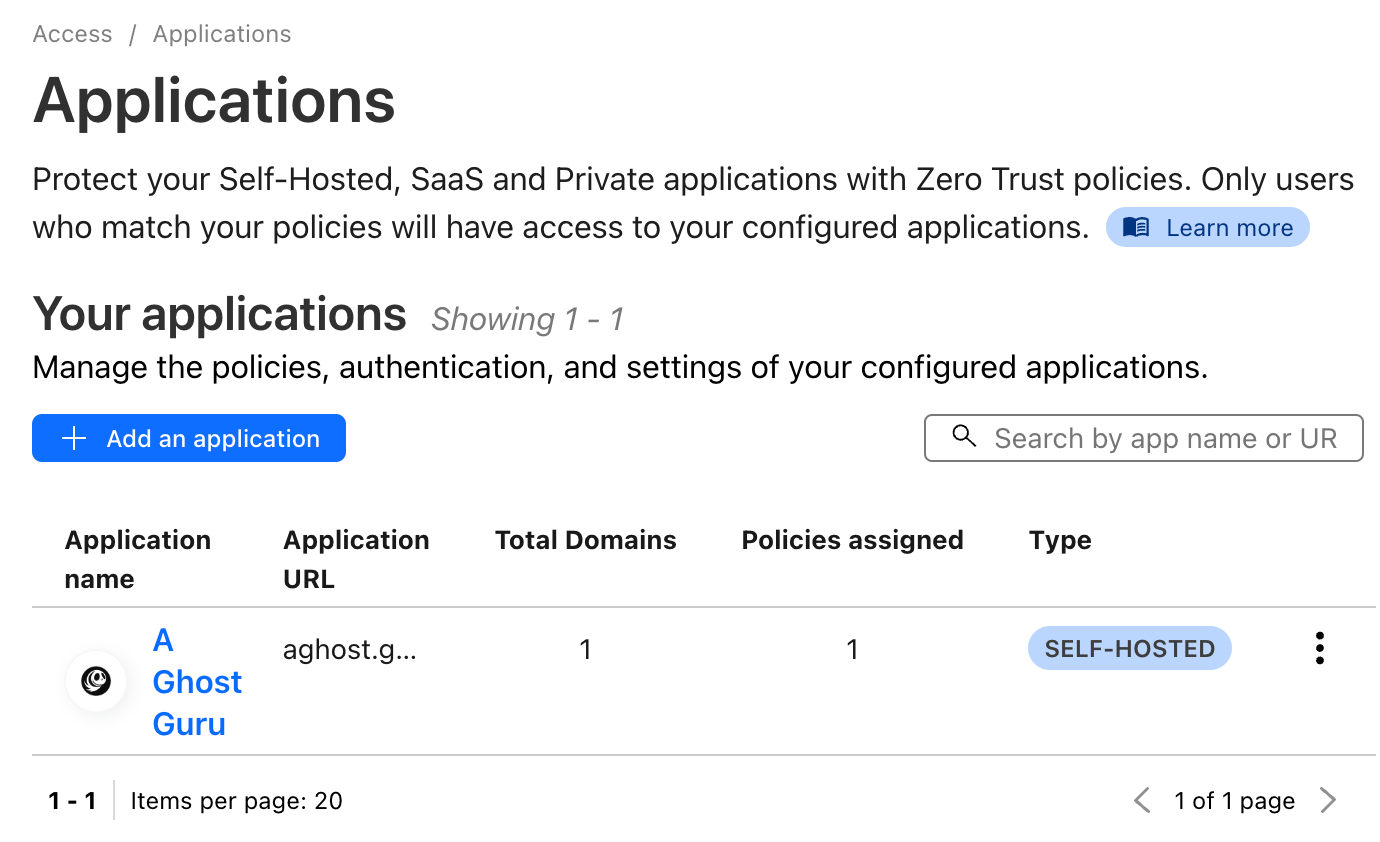
Regularly Update User Roles
As your site evolves, so will your team and their responsibilities. Set a schedule to review and update user roles:
- Quarterly Reviews: Ensure roles and permissions are still relevant and adjust as necessary.
- Project-Based Adjustments: Tailor roles for temporary projects and revert once completed.
Automated Notifications for Changes
Enable notifications for significant administrative changes:
- Role Changes: Alerts when user roles are modified.
- Permission Updates: Notifications for updates to permissions or settings. These notifications can be emailed or integrated with team communication tools like Slack.
Implementing Access Logs
Keep detailed logs of user activities to monitor:
- Login Attempts: Track successful and failed login attempts to identify potential security threats.
- Content Changes: Record changes in content and settings for accountability.
Use Proxy Accounts for Third-Party Integrations
When integrating third-party tools, use proxy accounts instead of personal admin accounts:
- Dedicated Access: Create a dedicated account with specific roles for each integration.
- Monitor Activity: Regularly review the activities of these accounts to ensure they are used as intended.
Real-World Example
Imagine scaling your blog to accommodate a larger editorial team and various contributors. Setting up automated notifications, regular reviews, and detailed access logs can help manage this complexity effectively. For example, assigning contractors a role with an expiry date ensures they don’t retain access post-project, minimizing risks.
These advanced user management strategies reinforce security and enhance the operational efficiency of your Ghost CMS environment, fostering a well-organized team and a robust site.
Final Reflection

Managing user roles and permissions in Ghost CMS is crucial for maintaining a secure and productive environment. By effectively utilizing Ghost's predefined roles, you can tailor access to match your team's unique needs, ensuring that users only have the permissions necessary for their tasks.
Effectively managing permissions doesn't stop at the initial setup. Regular audits and timely adjustments are essential to keeping pace with your team's evolving roles. This proactive approach helps prevent unauthorized access and maintains a streamlined workflow.
Advanced user management techniques, such as implementing two-factor authentication, setting up automated notifications, and regularly updating roles, add an extra layer of security and operational efficiency. These strategies ensure that your site remains protected while supporting the dynamic nature of your team’s responsibilities.
Incorporating these practices secures your Ghost CMS environment and optimizes it for growth and scalability. A well-managed user system sets the foundation for a robust, high-performing website ready to handle current and future challenges.
By adhering to these guidelines, you're not just managing roles but fostering a secure and efficient digital workspace for everyone involved.
Ready to enhance your Ghost CMS user management? Start implementing these practices today for a more secure and efficient site.
